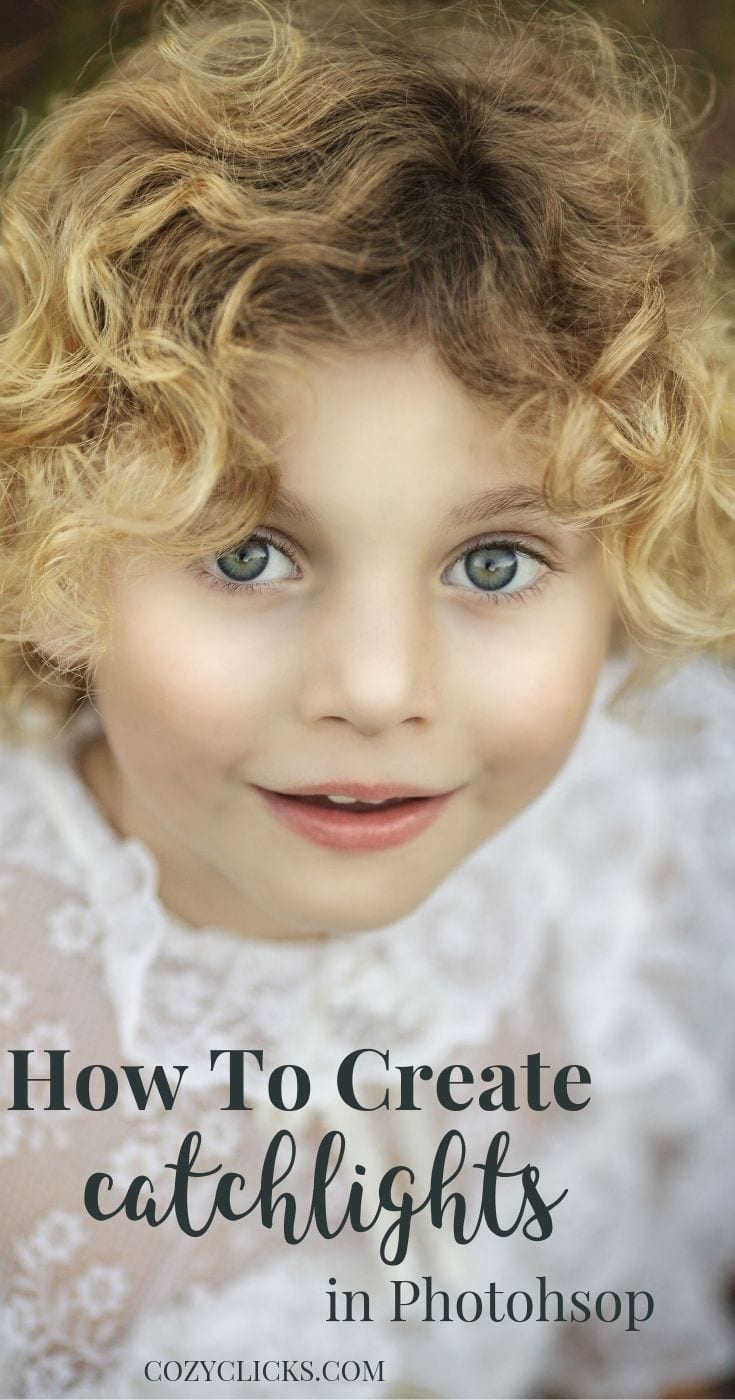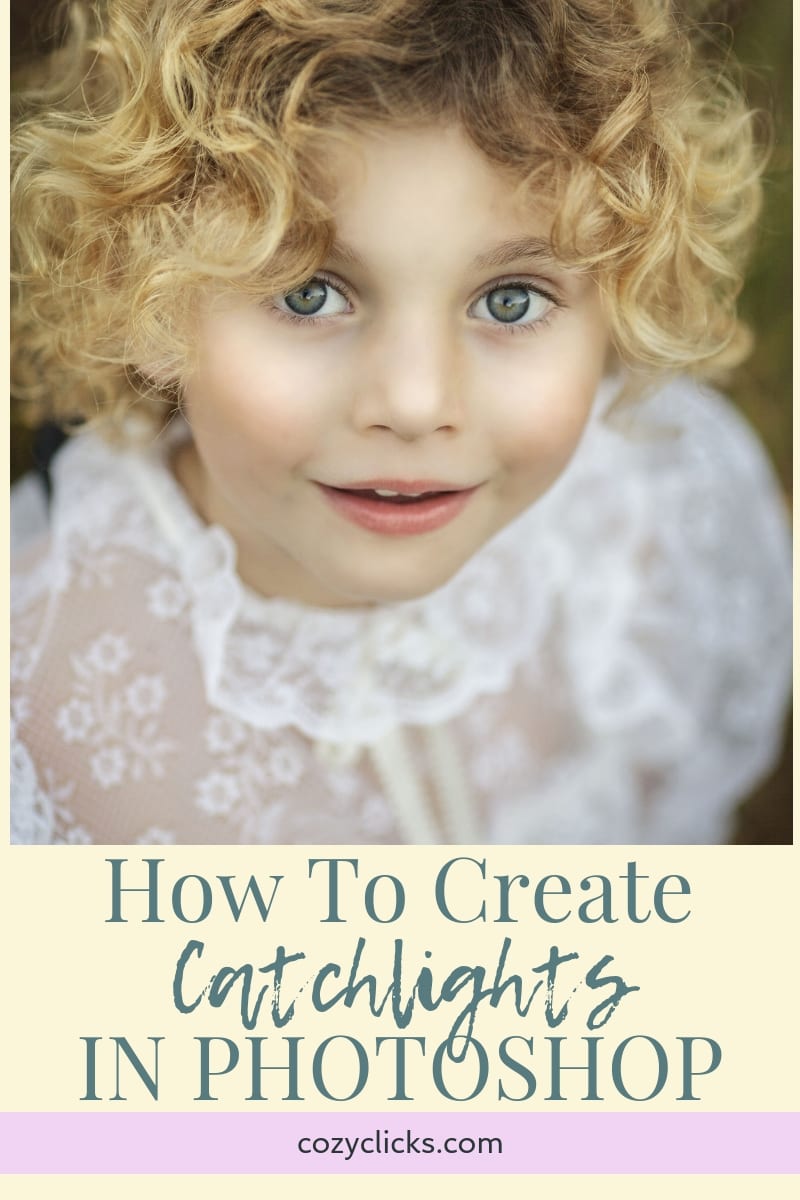
How To Create Sparkling Catchlights in Portraits In Photoshop
Catchlights can really make or break your photo. They are those gorgeous sparkles of light that you see reflecting back at you the eyes of your subjects.
It is always best to try to make that happen in camera (see the article below), but if you don’t capture them exactly how you were hoping for you just want to give them that extra bit of sparkle, you can easily do it right inside of photoshop!
Let me show you how!
Related Article: How To Capture Captivating Catchlights In Camera
Related Product: The Perfect Portrait: Complete Re-touching PS Actions
Duplicate Your Background Layer
On the top left of your screen, go to layer> duplicate layer. You can rename this is it helps you keep things organized better- but this isn’t really required.
Change The Blend Mode
With that new duplicated layer selected, change the blending mode to linear dodge. The whole image will turn super bright- don;t worry- we’ll fix that.
Add A Layer Mask
With that same layer still selected, create a layer mask at the bottom right hand side. Then with the layer mask selected, invert it. (control I or Command I) Now your layer mask will turn black and you photo will return to the way it looked originally.
Paint On The Catchlights
With A small, soft white brush. Brush on the areas you want highlighted! For best results Use any natural catchlights that already appear in the eyes.
Reduce opacity
This is SO important. Bring down the opacity to make the eyes look natural and realistic. Too much opacity will make the eyes look a bit scary. As a general rule, I always tell my students to bring the opacity down when they think it looks good- and then bring it down just a bit more.
Related Photoshop Tutorial: How To Sharpen The Eyes In Photoshop
Alright, now it’s you turn! Give it a try and see how sparkly you can get the eyes!
Want to learn even more portrait retouching techniques? The Full Perfect Portrait Retouching Course is now available in the Ultimate Pro Editing Membership! Along with hours of full Photoshop tutorials, Photoshop overlays, actions and more! Learn more here!