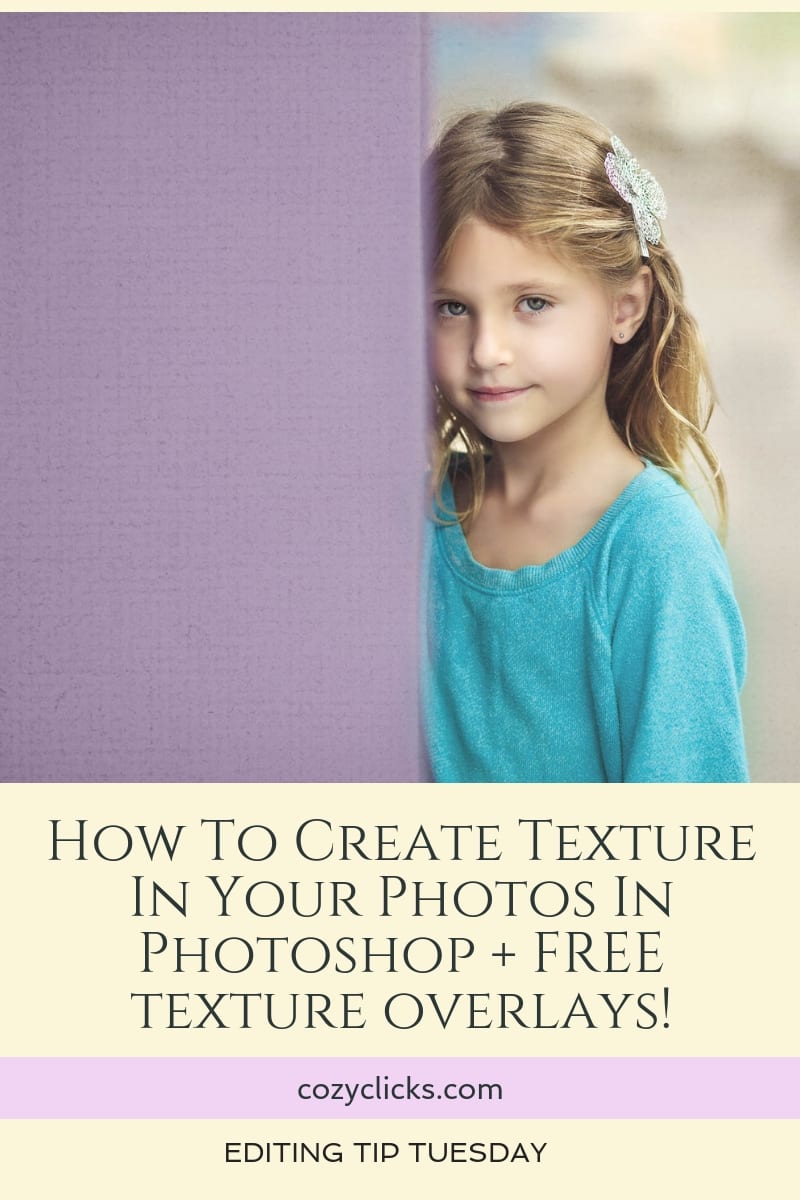 Have you ever looked at one of your photos and thought…it’s nice, but maybe just a bit (should I say it…) BORING? Sometimes you might have a great looking photo that you’re just looking to add a little something extra to. Textures are a great way to add in some extra creativity, make your photo look like a canvas painting or just add in some dimension. It’s pretty easy to do, read (or watch!) below to learn how to create texture in your photos and then grab your free Cozy Clicks texture pack at the bottom of this post to try it out yourself!
Have you ever looked at one of your photos and thought…it’s nice, but maybe just a bit (should I say it…) BORING? Sometimes you might have a great looking photo that you’re just looking to add a little something extra to. Textures are a great way to add in some extra creativity, make your photo look like a canvas painting or just add in some dimension. It’s pretty easy to do, read (or watch!) below to learn how to create texture in your photos and then grab your free Cozy Clicks texture pack at the bottom of this post to try it out yourself!
Place Your Texture
If you have created your own texture, have a texture overlay (or need one-I’ve got some freebie ones for you at the end of the article!), the first thing you will do is place it over your photo. Just go to file>place embedded and then select the texture you’d like to use.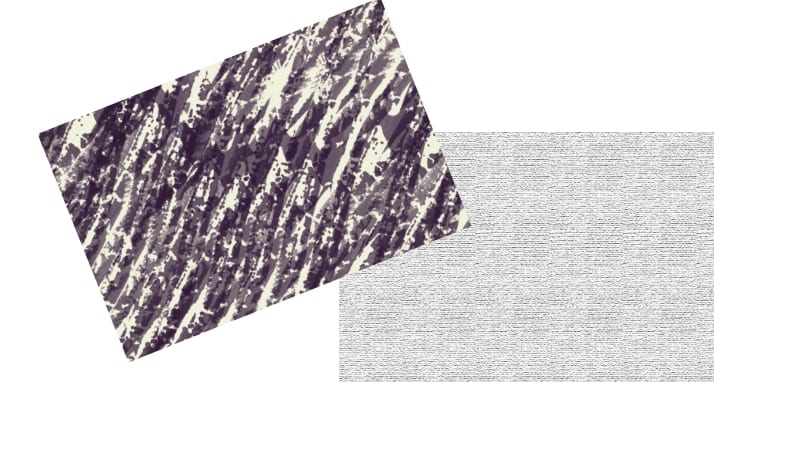
Â
Change Blending Mode
From there you’ll notice that the texture totally over powers the photo. You’ll need to change that. With the texture layer selected, change the bending mode to soft light. If it’s still too overpowering (and it probably will be) decrease your opacity.
Create A Layer Mask &Brush Off Your Subject
The texture will most likely appear to be too strong over your subject. The lessen that you’ll want to create a layer mask, then take a soft black brush and brush off any area where you do not want to texture to show though. *Tip* You might want to adjust the opacity of the brush to different degrees throughout different parts of the photo for an even more creative look!
And presto! You are done! Your photo should look a bit more interesting now. Play around with theses freebies, create your own or you could even find others to purchase online! And if you do, I always love to see your results! Make sure to mention me @cozyclicks over on Instagram if you do post a pic using texture so I can see what you’ve created!
(Portrait retouching of this photo edited with the Cozy Clicks Perfect Portrait Action Pack)
Â
Â

Â
Â
Â
Â
Â
Â
Â



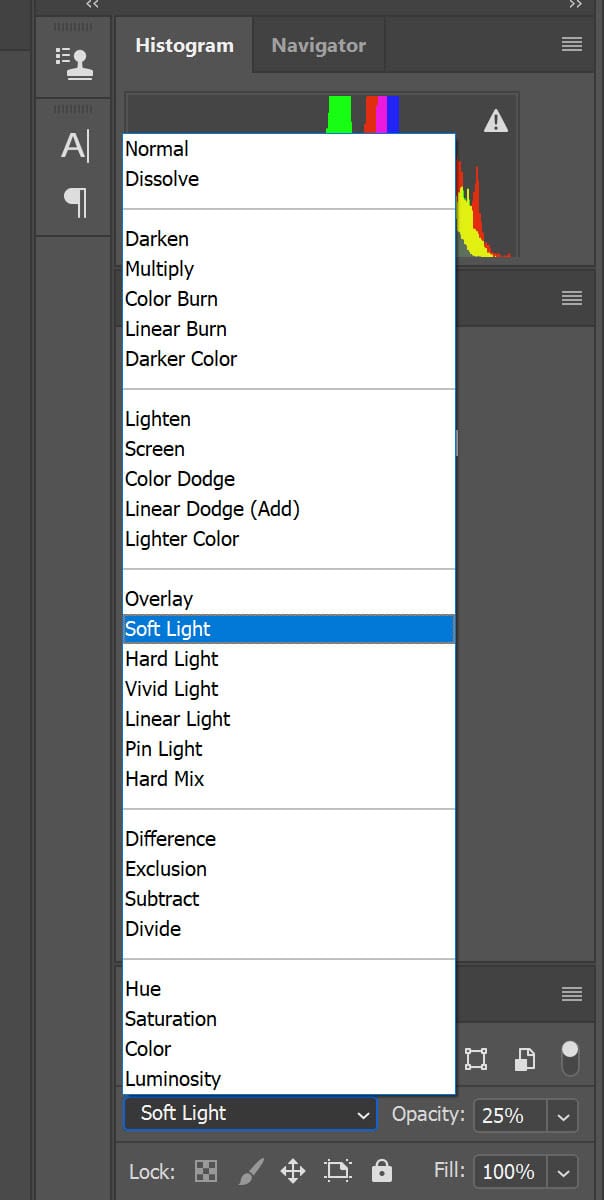

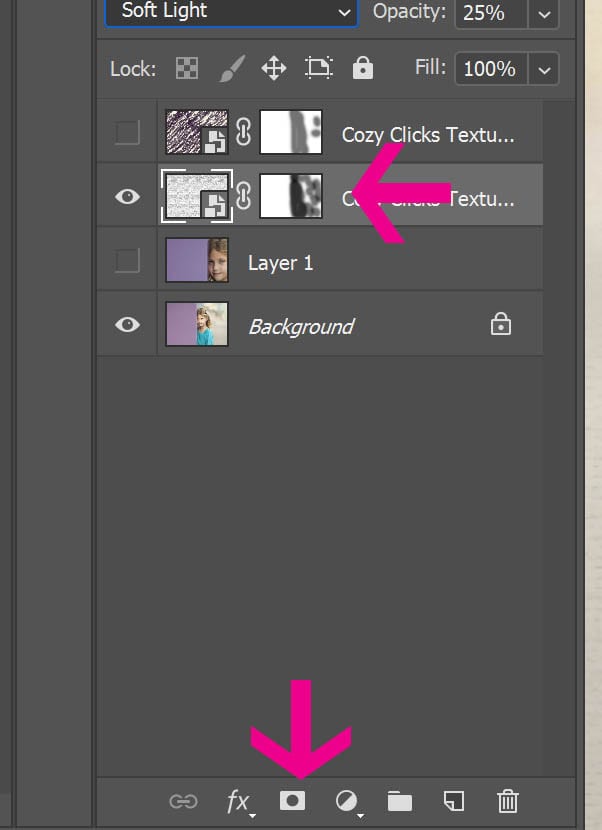
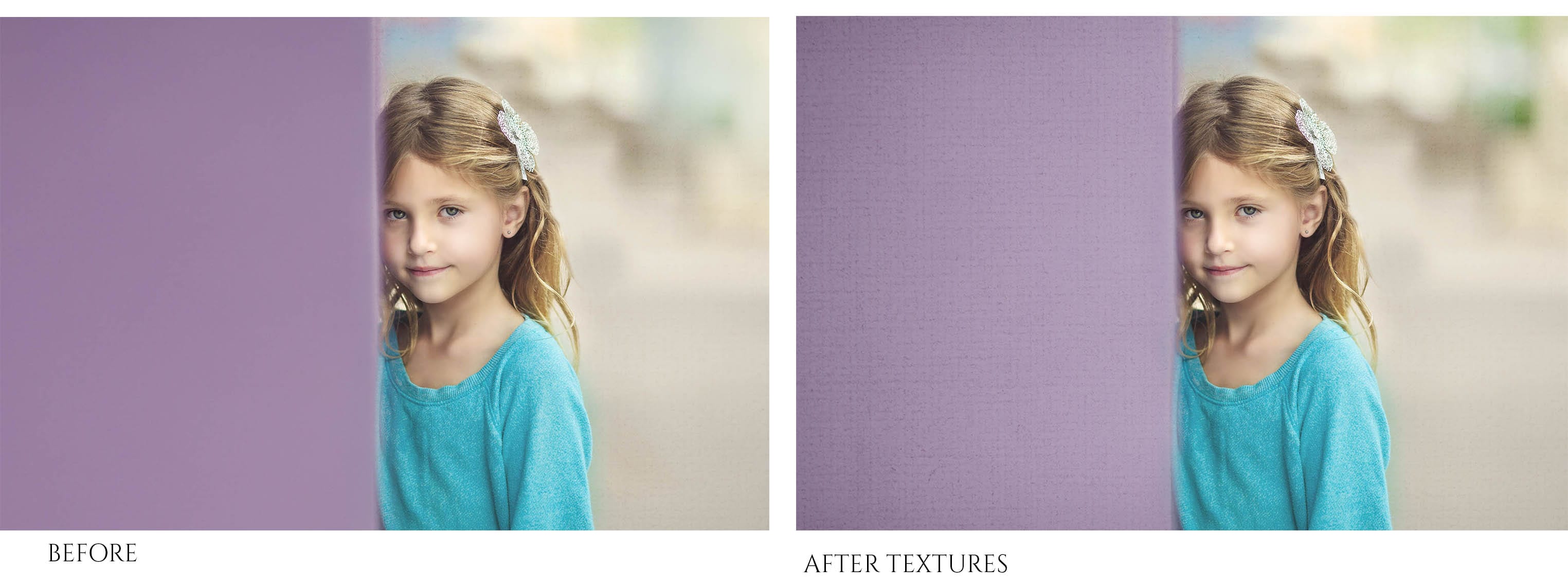
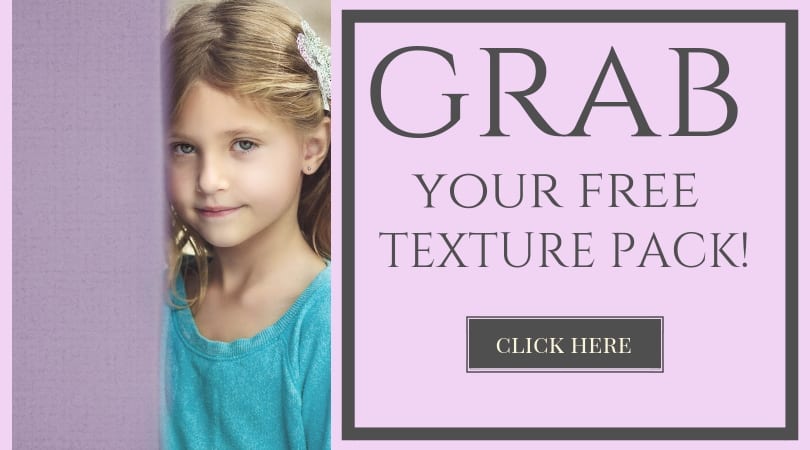




I love how you teach! Looking forward to learning more.
Thanks Emily, Always enjoy your tutorials and your freebies.
You are so welcome Carol!!
Than you for all these great videos. I am not seeing the “free textures at the end of the article”. I would love to try this technique, can you point me in the right direction to find them.
Sure Becky! Here is the direct link to grab them! https://cozyclicks.lpages.co/texture-pack/