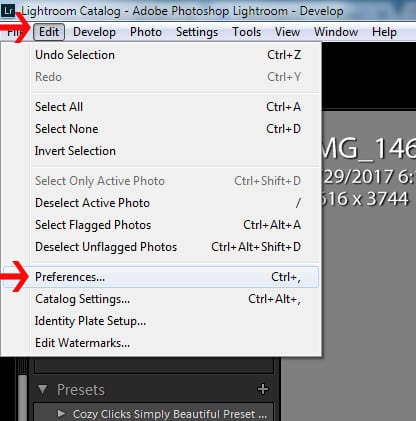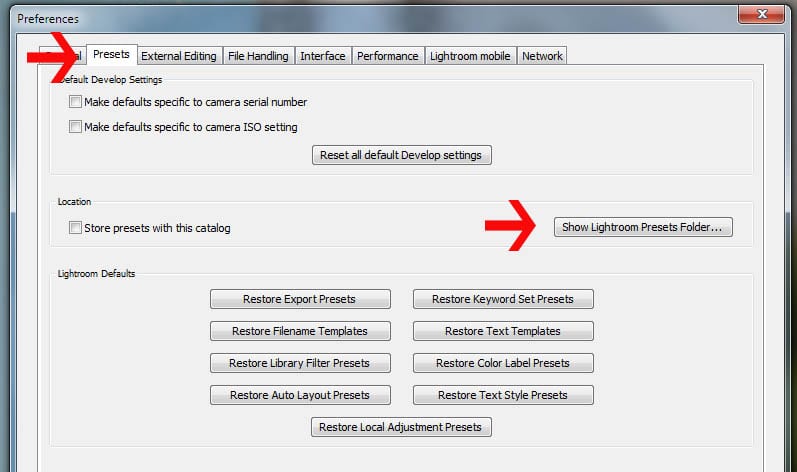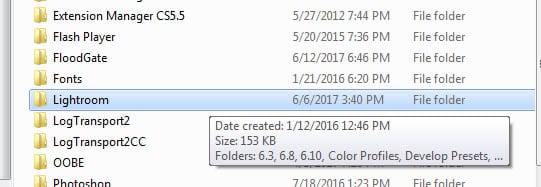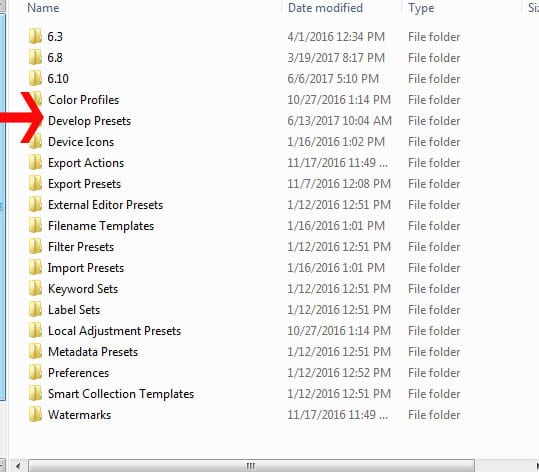Quickly And Easily Install Your Lightroom Presets
Congratulations! You just got your new Lightroom Presets! Now here’s how to easily install Lightroom presets them so you can try them out and start creating beautiful images in seconds.
Â
1. Unzip Your Preset Folder
(PC- right click and the “extract all” MAC- double click)
Remember where these are at because you will need to know in order to load them into Lightroom!
2. Open up Lightroom.
Click on “edit” at the top. And then Preferences. (shown below)
3. Click on “Presets”. Then “Show Lightroom Preset Folder”
4. Find the Lightroom Folder
Click on it.
Â
Â
5. Choose “Develop Presets”
Â
6. Copy Over Your Preset File Folder
From this point you are going to want to go back to where you opened that zip file from step one. (Remember I asked you to remember where it was!)
Copy and paste that file or drag it into the “develop preset” folder that you just opened up.
7. Restart Lightroom
And that’s it! Now you are ready to start using your new Lightroom Presets! Enjoy!
Emily
Visit here to see all the Photoshop Action and Lightroom Preset Packs available.
For the best results with your Lightroom Presets, make sure your exposure and white balance are set correctly first. ?This will help you make your images look as awesome as possible. While many of the presets from the Simply Beautiful collection are as simple as one click, all presets it this pack can be easily “tweaked” to your desired liking. Simply adjust any of the sliders to adjust to the look you want.