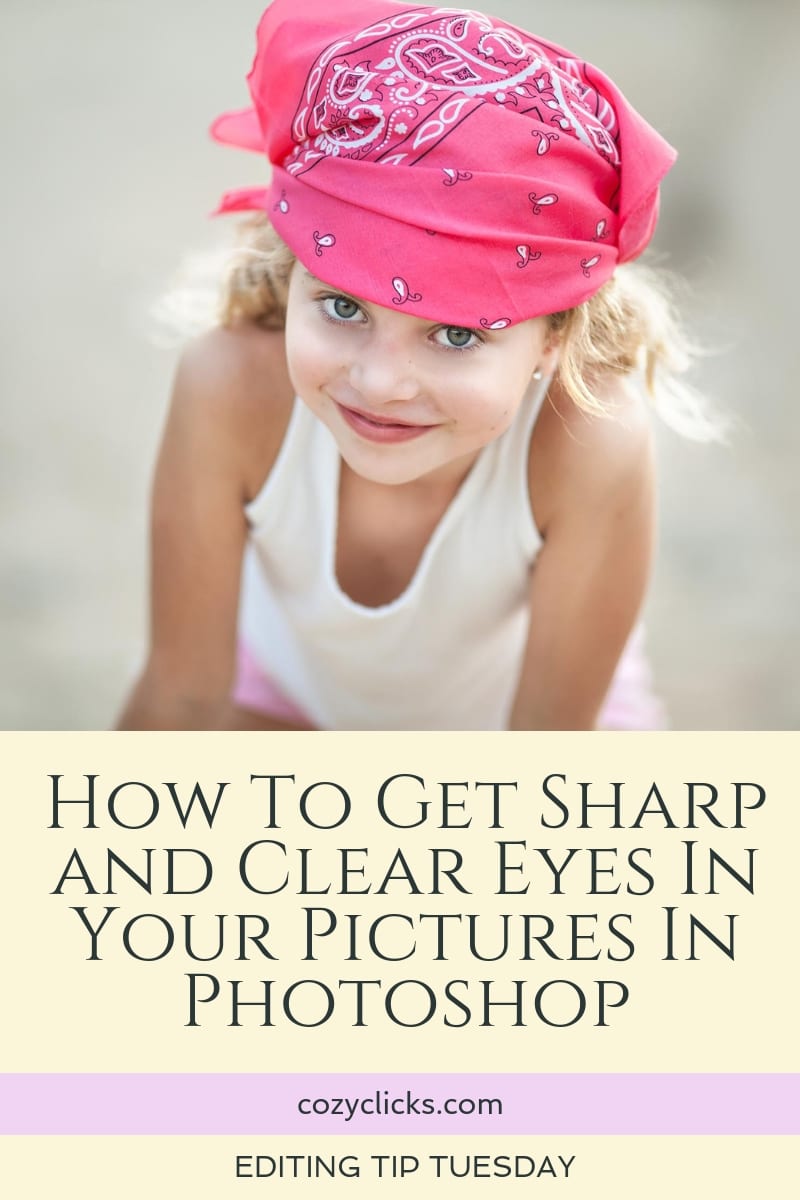
How To Get Sharp and Clear Eyes In Your Pictures In Photoshop
Look into my eyes….tell me what you see???
If it’s not a crisp clear set of eyes staring back at you, then that can really break a great photo.
The eyes have it when it comes to a great portrait, and it’s always best to make sure you get those beautiful lookers in focus in camera, but you can accentuate them even more and give them a bit of added sharpness right in Photoshop! Pretty cool right???
Learn how to How To Get Sharp and Clear Eyes In Your Pictures In Photoshop right here. Read more below or just watch me in action in the short video tutorial!
First
Zoom in close on the eyes of your photo. You want to make sure that you’ve got a good view.
Next
Duplicate the background layer. That’s the layer you’ll be working off of. You can do this by going to the upper left and choosing layer>duplicate layer.
Then
To make those eyes sharp, on that duplicated layer choose filter>other>high pass. Select your radius (my recommendation between 1.5-3.5)
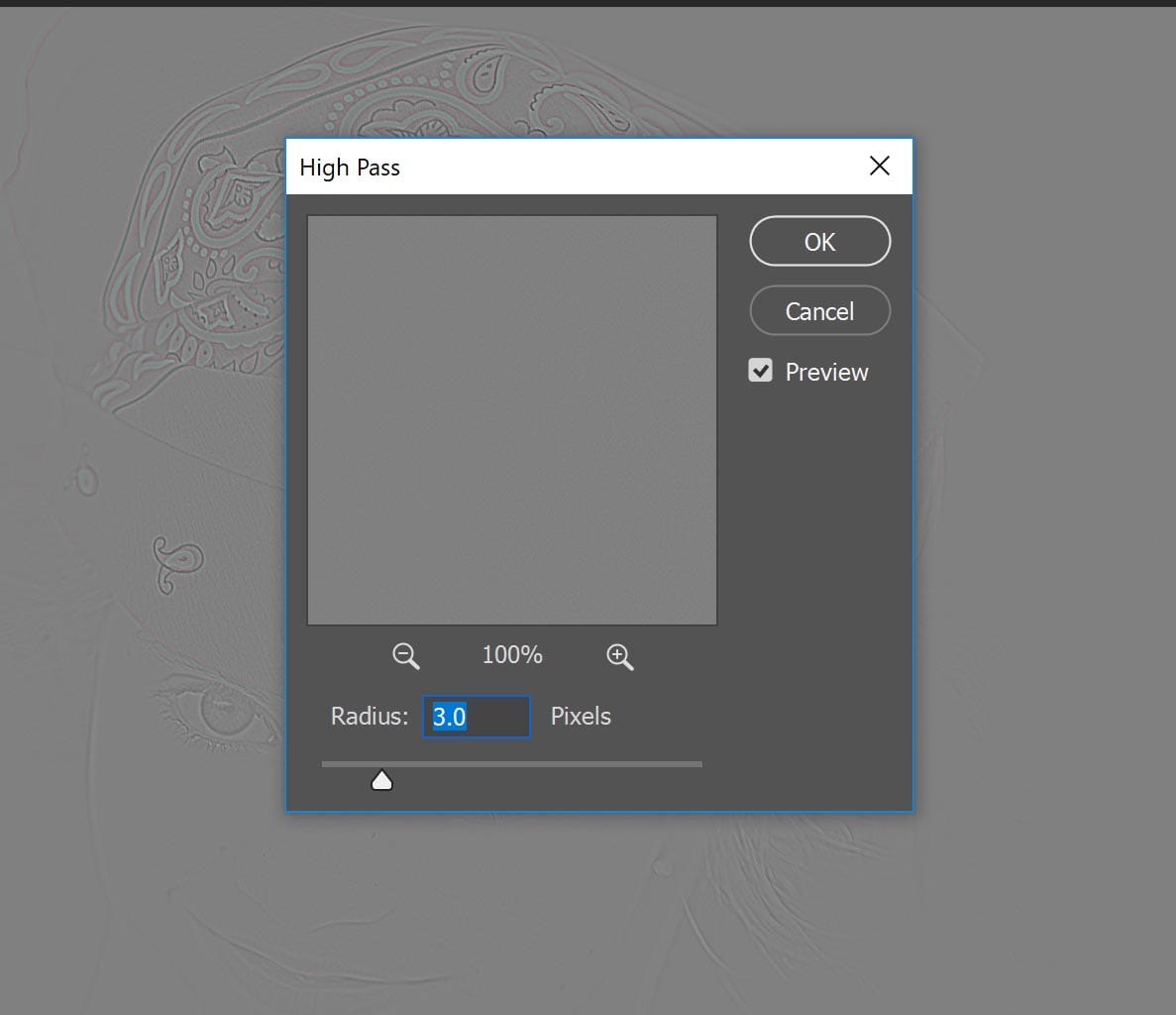
Next
Change the Blending mode of the layer to “Overlay”
Finally
Add a layer mask and invert (cntl I) Using a soft, white brush, brush over the eyes.

And there you have it! Zoom back out and check out your work. If the eyes are looking too sharp or overly fake (and ya, that can happen, trust me….) simply adjust the opacity of that duplicate layer until it’s more to your liking! It will be different for everyone and every picture.

If you do try out this tutorial on making the eyes in your pictures sharp, I’d LOVE to see how it works for you! Just tag or mention me over on your Instagram @cozyclicks (or in your Instagram stories!) so I can check out your results!

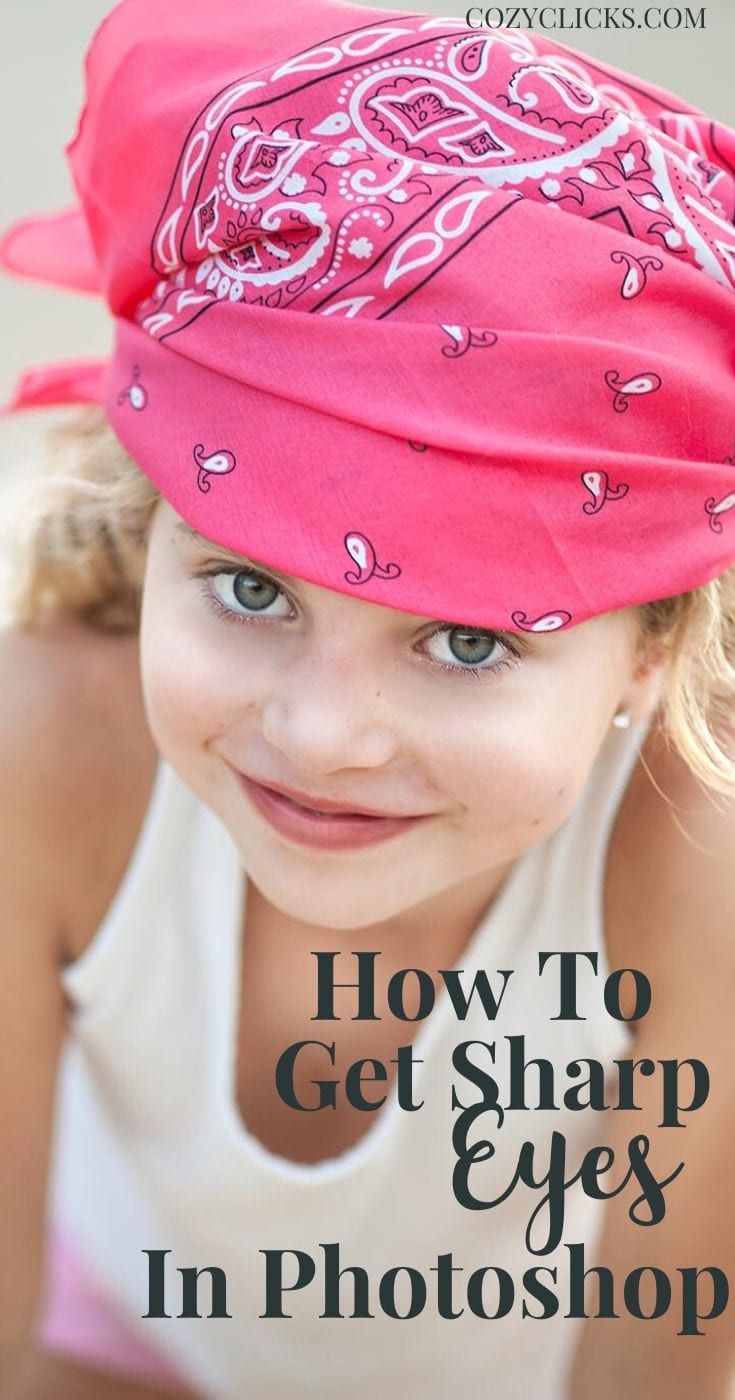







Awesome, I like this… Thank you for sharing…
Hi. This is great but you said soft white brush. Did you mean soft “round†brush?
Hi Charlene! You definitely should use a round brush – but also a white one! That way it will show though against the black layer mask 😊
Love this! Thanks for sharing!
You got it Anne!