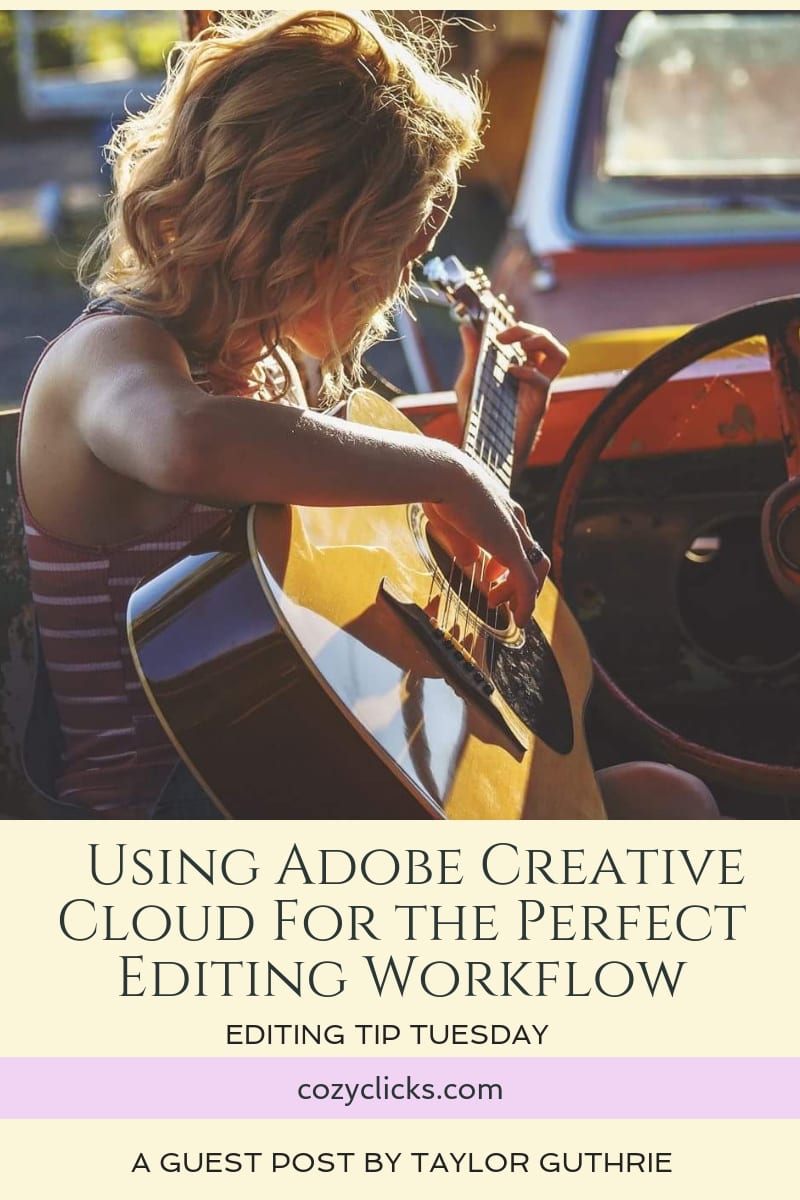 This week’s editing tip Tuesday comes from Taylor Guthrie with A Perfect Shot Photography.? Her work is phenomenal as she captures portraits using beautiful light and edits with a gorgeous style and flair.? She shares with? you how she uses several parts to the Adobe Creative Cloud program to complete the look of her photos AND have a cohesive workflow!
This week’s editing tip Tuesday comes from Taylor Guthrie with A Perfect Shot Photography.? Her work is phenomenal as she captures portraits using beautiful light and edits with a gorgeous style and flair.? She shares with? you how she uses several parts to the Adobe Creative Cloud program to complete the look of her photos AND have a cohesive workflow!
Â
When Taylor sent her editing tip in, I just loved it because it is VERY similar to the workflow that I use while editing my own work too!? I always recommend the Adobe Creative Cloud program for photographers who ask my recommendation because of the fantastic things you can do!
Taylor says, ” I love doing my basic editing (such as color balance/hue, sharpening, and contrast) in ACR (Adobe Camera Raw) first. Then when doing extra flare or having more control with masks I use Photoshop CC. This way I can target specific areas.”

Â
1. Start with using bridge. Bridge allows you to select multiple images at a time to edit the same. This saves so much time especially when editing weddings! So you’ll have images that were taken in the same setting and same light. Select those images and click on the open camera raw symbol in the top of the bar. (This will bring all the photos into ACR.)
Once you have those open in ACR, you’ll need to “select all” images. You can do this by right clicking those three horizontal lines in the upper left hand side. Then start editing with your options to the right. It will edit all the images you have selected at the same time! Then, once you are done you can save them OR bring them into Photoshop!
Â
This same technique is one that I taught in a past video over on Youtube! Watch here to see EXACTLY how to batch edit those photos in ACR, just like Taylor teaches us!


2. After you get through all the images you can? open the ones you want to be more selective on specific areas of the image in Photoshop CC. Here is where you will lighten shadows on faces or add more contrast to specific areas you want darkened. At times, you can sharpen eyes and freckles to help bring them out more (not sure how to sharpen in Photoshop? Check out this easy sharpening tutorial here!). Finally, if you have editing brushes or actions you have purchased from other sites you can use those!
I know that Taylor has been a huge fan of the Chocolate Chip action form the Cozy Clicks Color Confection Action Pack!
Â

LEARN MORE ABOUT TAYLOR GUTHRIE WITH A PERFECT SHOT PHOTOGRAPHY
I am a wife and mom to 3 children (2 boys, 1 girl). I have been doing photography since 2011 and have recently decided I want to focus on weddings, seniors, boudoirs, and business portfolio images for businesses to post to their own social media outlets.
Follow a Perfect Shot Photography here!
Â
*This post does contain some affiliate links.? If you choose to purchase anything from these links, they? are at no additional cost to you and help keep the site running and free!!
Â






