 The Cozy Clicks Perfect Portrait Photoshop Action Pack is a signature set in the Cozy Clicks photography resource collection. This set is compatible with the newest version of Photoshop Creative Cloud. The Perfect Portrait Pack contains retouching Photoshop actions to help instantly enhance your portraits and give you creative control.
The Cozy Clicks Perfect Portrait Photoshop Action Pack is a signature set in the Cozy Clicks photography resource collection. This set is compatible with the newest version of Photoshop Creative Cloud. The Perfect Portrait Pack contains retouching Photoshop actions to help instantly enhance your portraits and give you creative control.
To use your Cozy Clicks Perfect Portrait Action Pack first, load into Photoshop.
Next you will see an action to “PLAY ALL” or categories(skin, eyes, blush brushes, lip glosses, teeth and hair) of individual actions within the set.
To use all or some actions on a portrait, simply push “PLAY ALL” on the background layer. This will load all retouching actions into your photo.
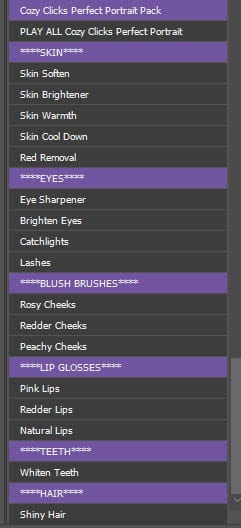
All actions will start turned off. You will need to use a soft white brush on the layer mask of each layer to make the action appear. Adjust the opacity of each action to give you even more control over your image. (*NOTE* The skin warmth and cool down do NOT have a layer mask. You must turn these on by clicking the box to the left of them, then adjust your opacity)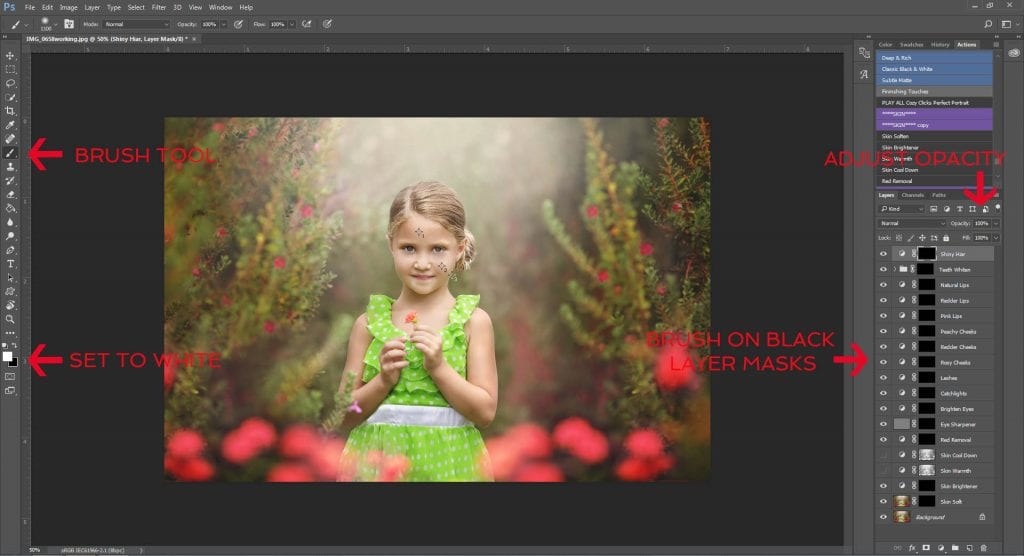
Use all actions, or only the ones you need! If you would rather not “PLAY ALL” Easily choose any of the retouching actions and hit play. These actions will stack on top of each other. For example, you may only want to play the skin soft, eye brightener and peachy blush. Just hit play on each of those actions and then brush on.
The key to making these work best for you is to brush on using the layer mask and then selecting the opacity that works for you!
Watch the tutorial below to see this pack in action


